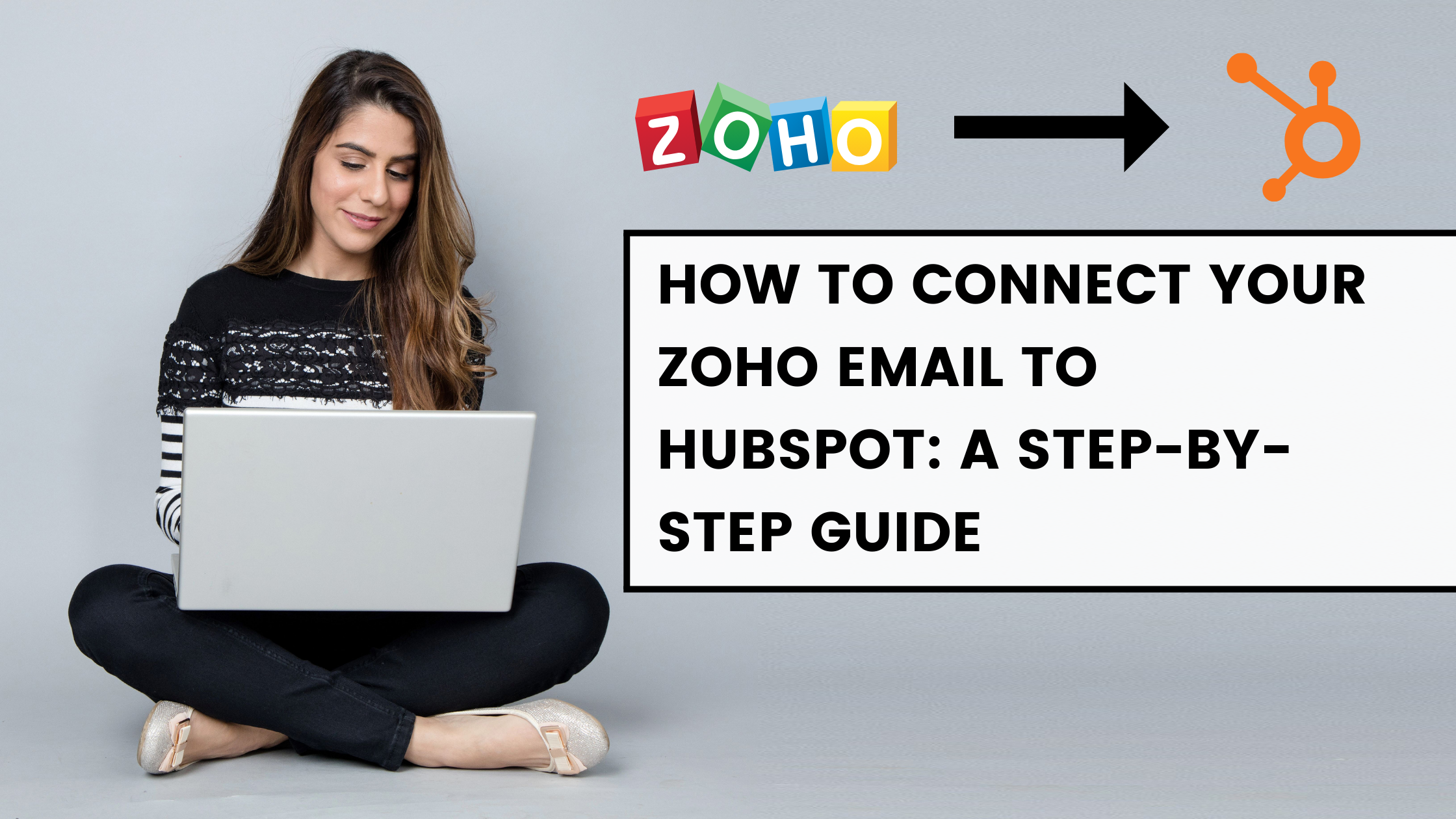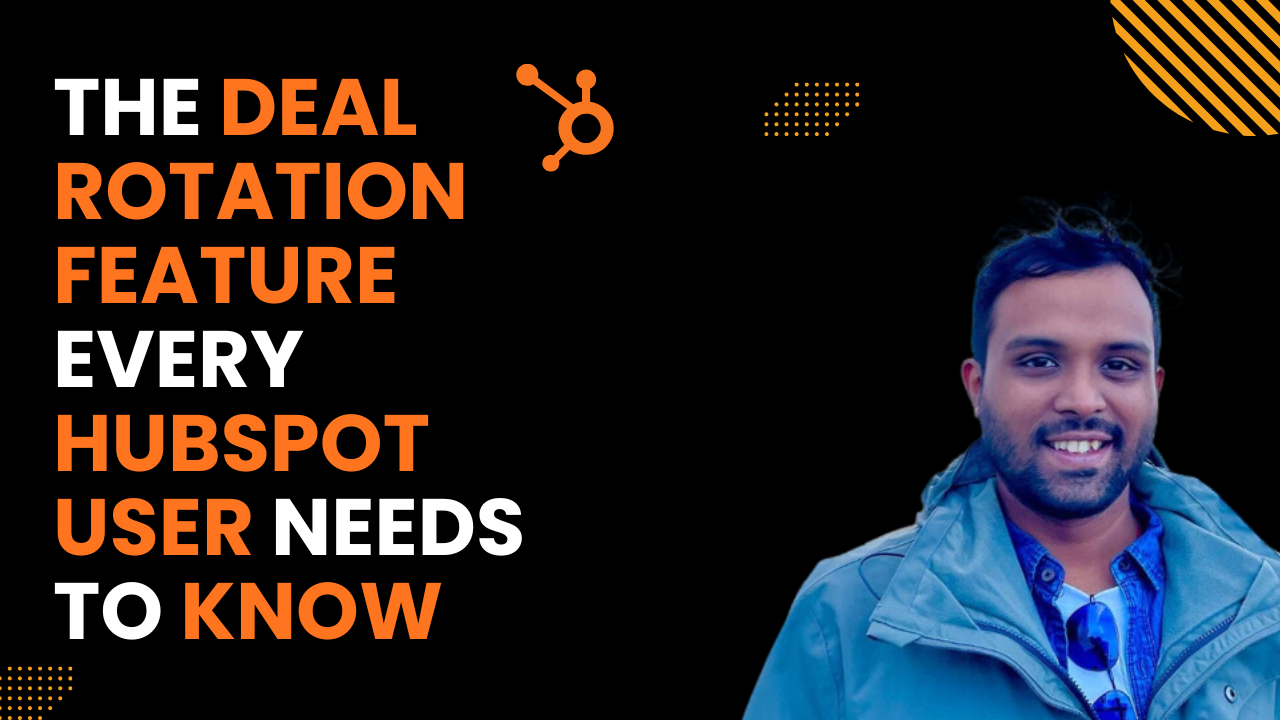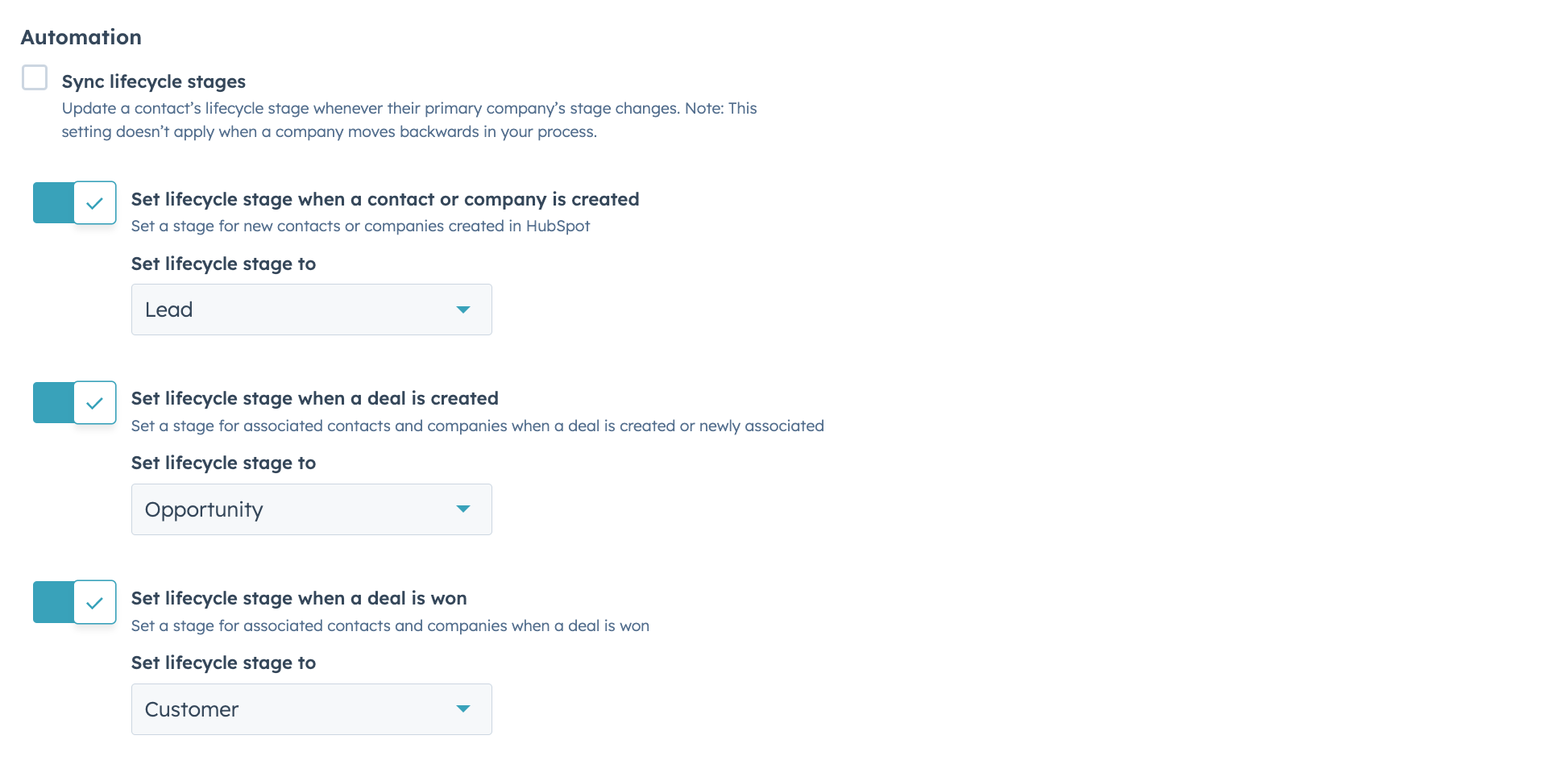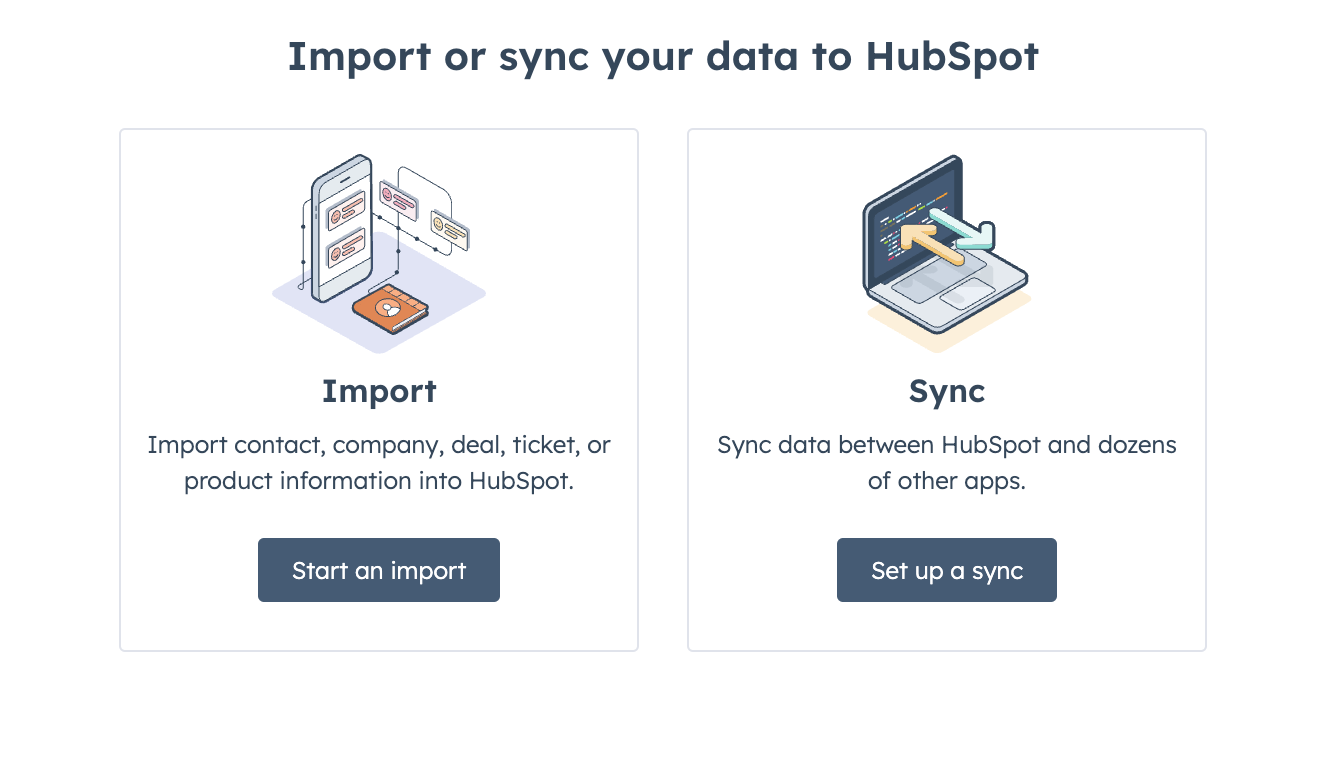How to Connect Your Zoho Email to HubSpot: A Step-by-Step Guide
In today's digital marketing landscape, integrating your email service with your Customer Relationship Management (CRM) tool is crucial for streamlined communication and efficient workflow. If you're using Zoho Email and HubSpot, you might have encountered some challenges in connecting these two powerful platforms. As someone who has personally faced this issue, I'm here to guide you through the process of successfully linking your Zoho Email to HubSpot.
Prerequisites
Before we dive into the step-by-step guide, please note:
- This integration only works with Zoho Email's paid plans. The free 5-email plan is not compatible with this process.
- You should have an active HubSpot account.
Step-by-Step Guide
1. Accessing HubSpot Email Settings

- Log in to your HubSpot account
- Navigate to Settings > General > Email
- Click on "Add an email ID"
2. Choosing the Email Provider
HubSpot doesn't automatically recognize Zoho as an email provider. Therefore:


- Click on "Other email provider" when prompted to select your email service
3. Gathering Zoho Email Configuration Details
HubSpot will request the following information:

- Email ID
- Password
- IMAP configurations for Incoming Email (IMAP)
- SMTP configurations for Outgoing Email
4. Creating an Application-Specific Password in Zoho
To ensure security and enable the connection:

- Log in to your Zoho Account
- Go to Security settings
- Navigate to the "Application-Specific Passwords" section
- Create a new password specifically for HubSpot integration
5. Configuring IMAP Settings in HubSpot
Back in HubSpot:

- Enter your Zoho email address
- Use the application-specific password you just created in Zoho
- Input the IMAP and SMTP configuration details as provided by Zoho, also, verify that IMAP is enabled in your Zoho Email settings, You can find it under your email settings in the Mail Accounts section.

6. Connecting Your Inbox
- Click on "Connect Inbox"
- If all details are correct, your Zoho Email inbox will be successfully connected to HubSpot
Troubleshooting Tips
- Double-check all entered information, especially the application-specific password
- Ensure your Zoho Email plan is a paid version
- Verify that IMAP is enabled in your Zoho Email settings
Benefits of Connecting Zoho Email to HubSpot
Integrating your Zoho Email with HubSpot offers several advantages:
- Centralized communication management
- Improved tracking of client interactions
- Enhanced email marketing capabilities
- Streamlined workflow between email and CRM
Conclusion
Connecting your Zoho Email to HubSpot might seem daunting at first, but following these steps should make the process smooth and straightforward. This integration will significantly improve your email management and CRM efficiency, allowing you to focus more on growing your business and less on managing separate platforms.
Remember, if you encounter any issues during the setup process, don't hesitate to reach out to me at onkar@hubspotsimplified.com