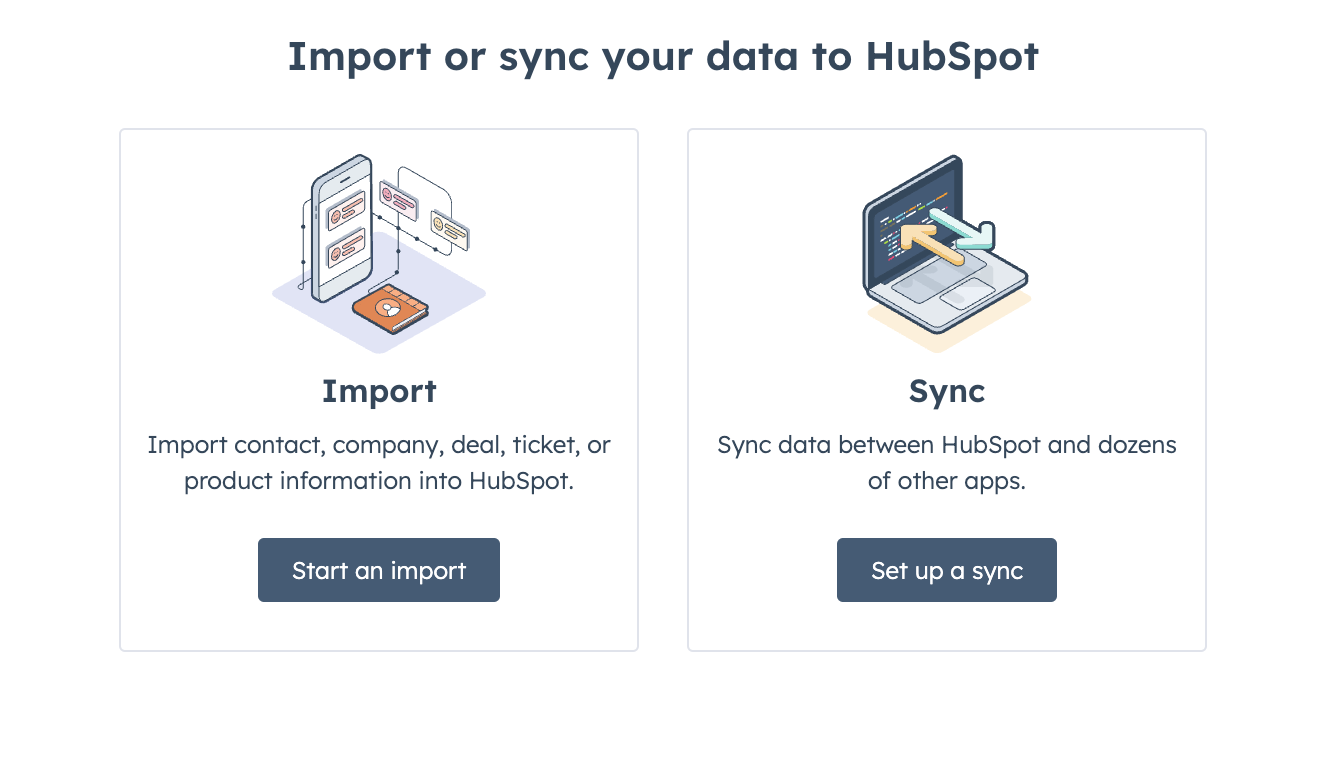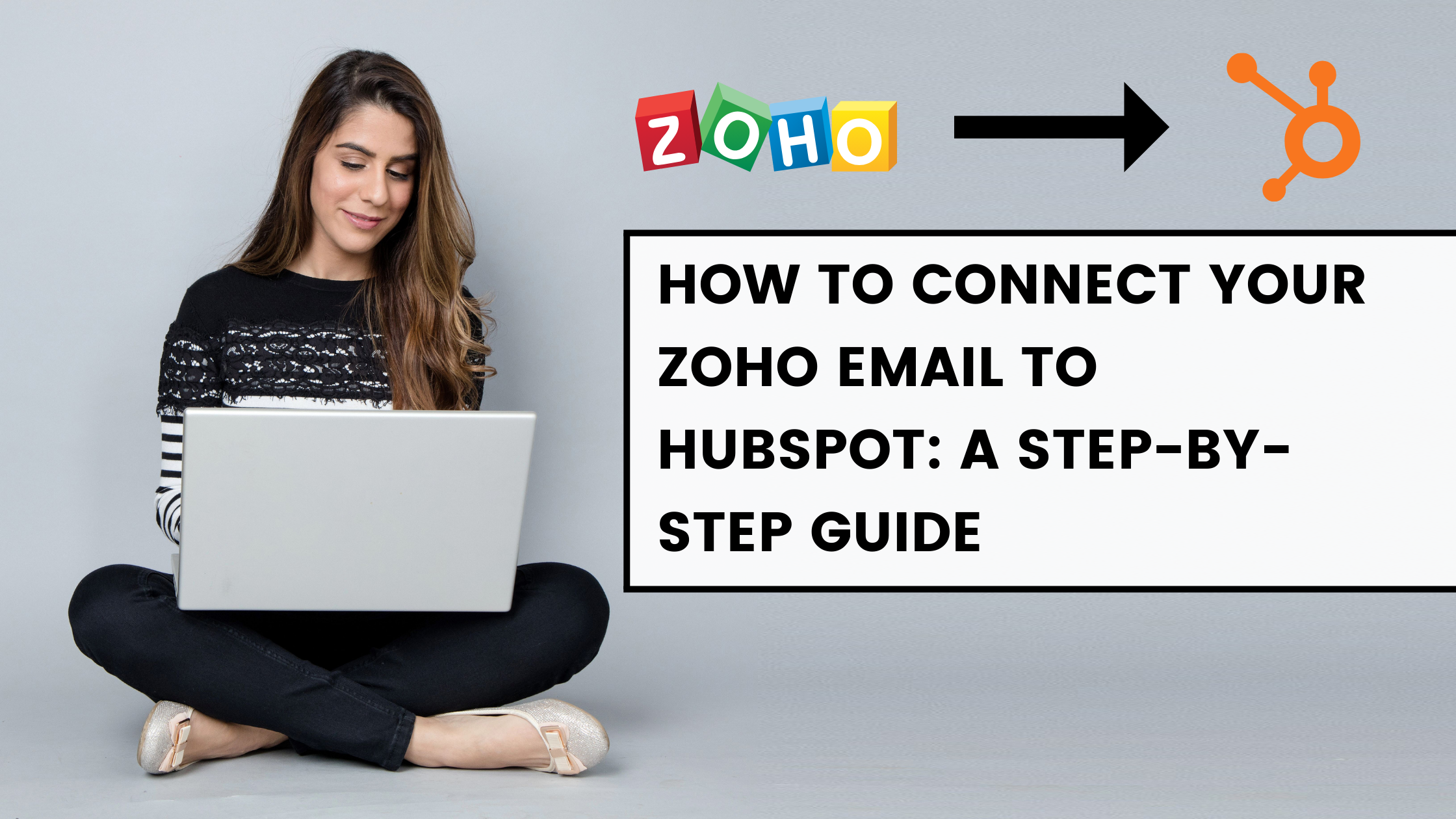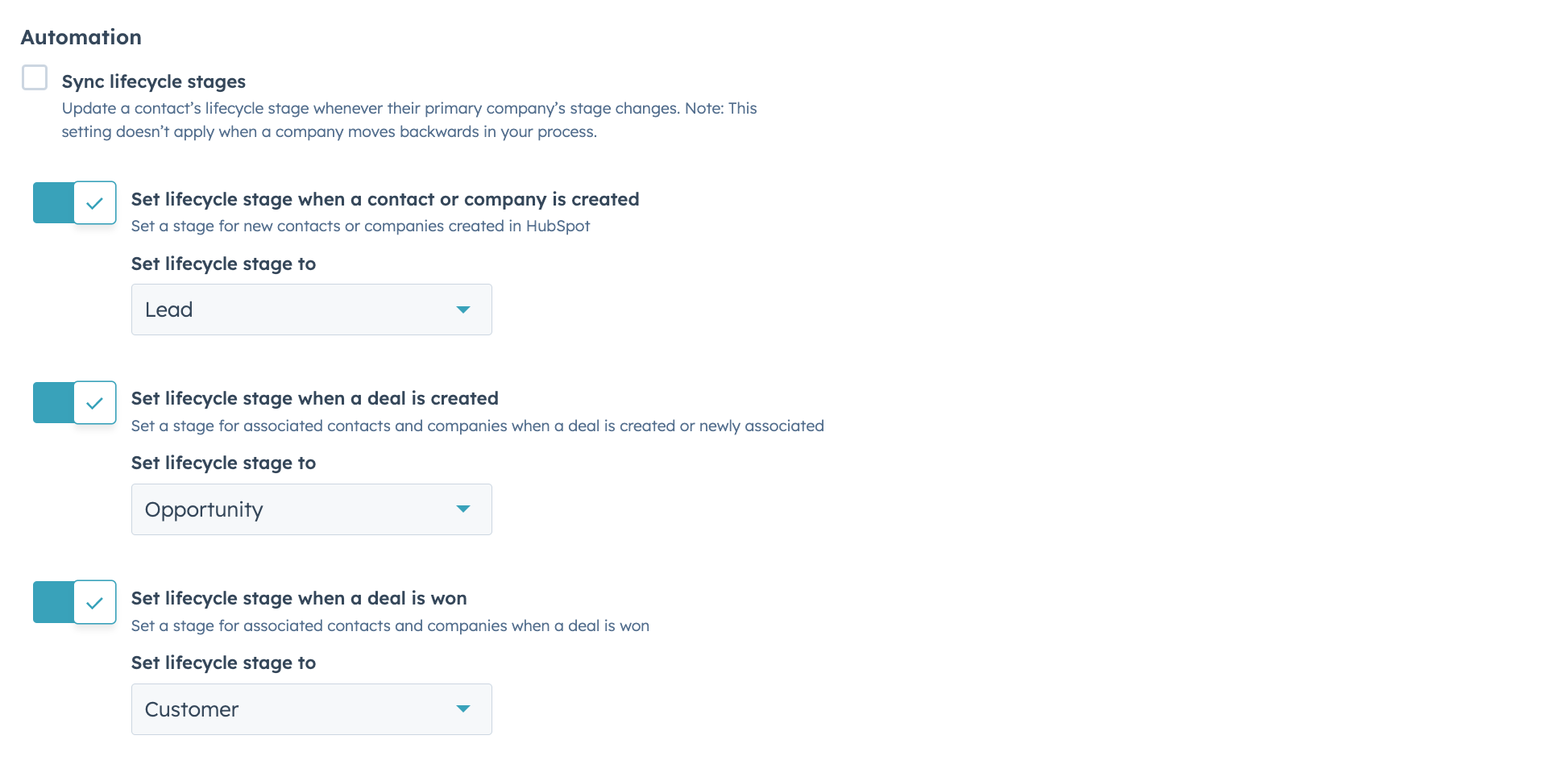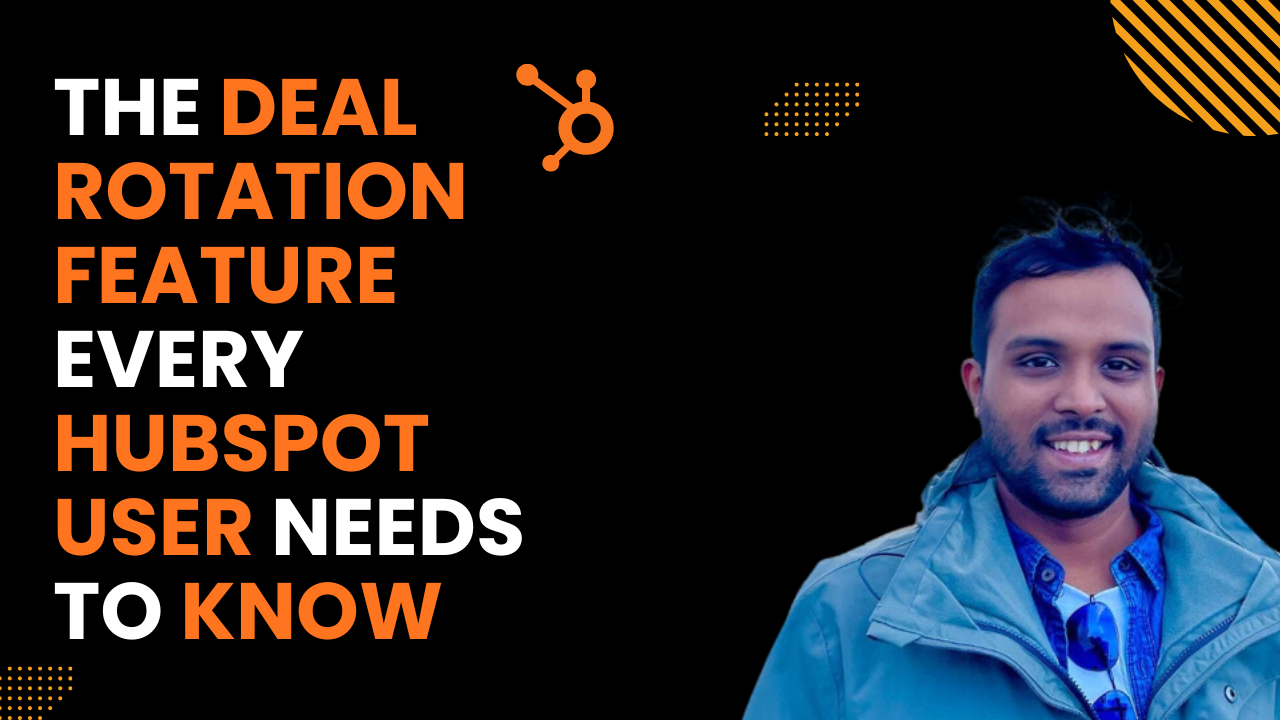Are you looking to streamline your sales process by importing deals into HubSpot? Whether you're migrating from another CRM or consolidating data from various sources, this guide will walk you through the process step-by-step, ensuring you make the most of HubSpot's powerful deal management features.
Understanding the Importance of Deal Import
Before diving into the technicalities, it's crucial to understand why importing deals correctly is vital for your sales operations:
- Data Integrity: Proper import ensures that all your deal information is accurate and up-to-date.
- Time Efficiency: Bulk importing saves hours compared to manual data entry.
- Sales Pipeline Visibility: With all deals in one place, you gain a clear overview of your sales pipeline.
- Reporting Accuracy: Correct import practices lead to more reliable sales reports and forecasts.
Preparing Your Data for Import

The success of your deal import largely depends on how well you prepare your data. Follow these steps to ensure a smooth process:
1. Clean and Standardize Your Data
- Remove duplicate entries
- Ensure consistency in formatting (e.g., date formats, currency symbols)
- Verify that all required fields have data
2. Map Your Fields
HubSpot has specific fields for deals. Map your existing data to these fields:
- Deal Name: The name of the deal which you’re planning to import
- Deal Stage: The current deal stage of the deal (This is case sensitive so ensure that your import sheet has a drop down of all your deal stages populated property.
- Close Date: The anticipated close date of the deal
- Amount: Potential deal size in terms of dollars
- Deal Owner: The person who created this deal
- Business development manager: If your organization has a setup where marketing creates a deal when a contact becomes an MQL and then the sales team takes over, then this field is important to create and track
- Deal source: Source of the deal, for example if it came through paid ads, organic search, direct traffic etc.
- Deal source details: A text field which can provide a better understanding of the deal source, for example if you run ads on multiple channels, you can put in deal source details as Google ads, Facebook ads etc.
- Associated Company: The company associated with the created deal.
- Associated Contact: Contacts associated with the created deal
3. Create a CSV/XlS File
Save your prepared data as a CSV or xls file. These are the formats HubSpot accepts for imports.
Step-by-Step Guide to Importing Deals into HubSpot
Now that your data is ready, let's walk through the import process:
1. Access the Import Tool
- Log into your HubSpot account
- Navigate to Sales > Deals
- Click on "Import" in the upper right corner
2. Choose Your File

- Select "Start an import"
- Choose "File from computer" and upload your CSV file
- Select "One file" and "One object", if you want to import contacts and companies as well, you can go with ‘One file’ and “Multiple objects and then select contacts and companies
3. Select the Object Type

Choose Deals, contacts and/or company as per your import objective as the object type for your import.
4. Map Properties
- Review HubSpot's automatic field mapping
- Manually map any fields that weren't automatically matched
- Create new custom properties if needed
5. Configure Additional Settings
- Set up associations between deals and contacts/companies
- Choose how to handle duplicate records
- Decide whether to create new records for unmatched deals
6. Review and Finish
- Double-check all your settings
- Click "Finish import" to start the process
Best Practices for Deal Import
To ensure the best results from your import, consider these tips:
- Start Small: Begin with a test import of a few records to verify your field mapping.
- Use Unique Identifiers: If updating existing deals, use a unique identifier like Deal ID to avoid duplicates.
- Maintain Associations: Ensure deals are properly associated with the correct contacts and companies.
- Preserve Deal Stages: Map your existing deal stages to HubSpot's to maintain pipeline accuracy.
- Import Regularly: Set up a regular import schedule to keep your CRM up-to-date.
Troubleshooting Common Import Issues
Even with careful preparation, you might encounter some issues. Here's how to address them:
- Failed Imports: Check your CSV for formatting errors or missing required fields.
- Duplicate Records: Use HubSpot's duplicate management tools to merge or delete duplicates.
- Missing Associations: Manually associate deals with contacts and companies post-import if needed.
Maximizing the Value of Your Imported Deals
Once your deals are successfully imported, take these steps to leverage your data:
- Set Up Workflows: Create automated workflows based on deal stages or properties.
- Customize Deal Views: Set up custom views to focus on high-priority deals.
- Analyze Performance: Use HubSpot's reporting tools to gain insights from your imported deals.
Conclusion
Importing deals into HubSpot is a powerful way to consolidate your sales data and streamline your processes. By following this comprehensive guide, you'll be well-equipped to handle the import process efficiently and effectively. Remember, the key to a successful import lies in thorough preparation and understanding of HubSpot's tools.
For more advanced techniques and troubleshooting, consider exploring HubSpot's official documentation or reaching out to their support team.