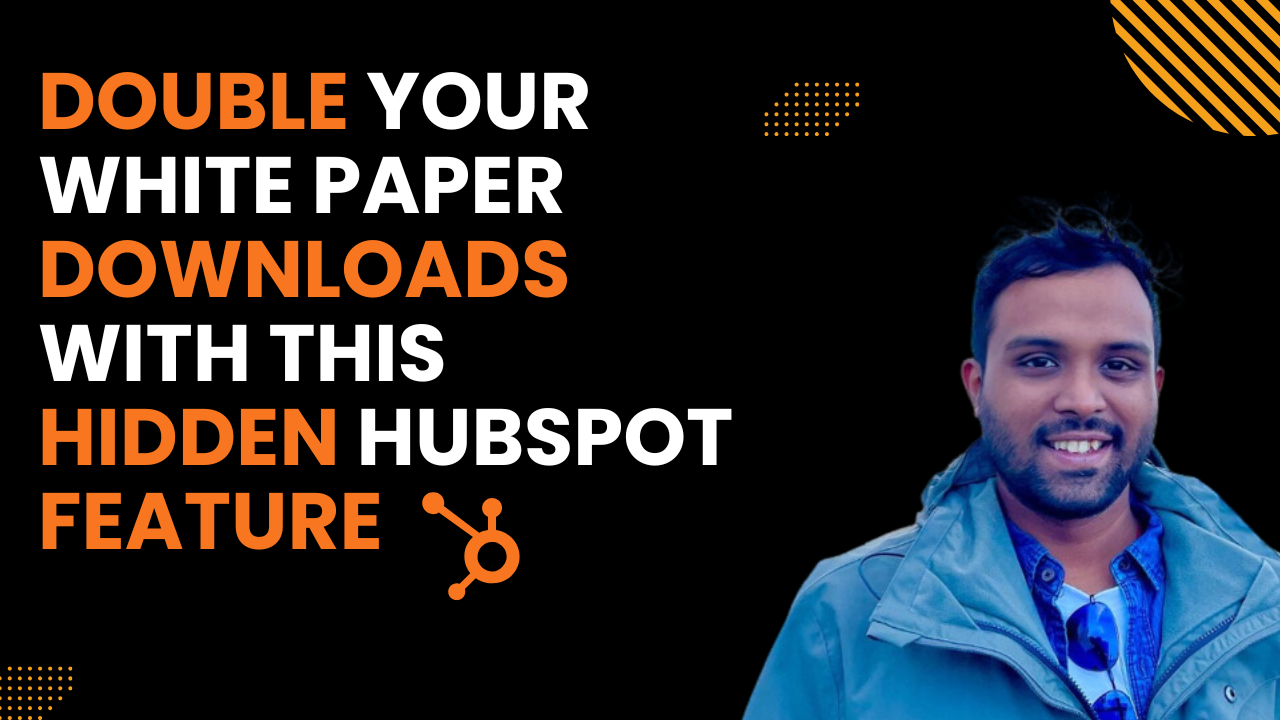Hey there! So in the past couple of weeks, I've been diving deep into Clay, and honestly, the more I explore it, the more fascinated I become. Today, I want to share a super practical use case that I just discovered - one that many of us face during job searches.
The Problem We All Face
You know the drill. You're scrolling through LinkedIn, you find that perfect job posting, and you can see the recruiter's name from the company. But here's the thing - they don't always reply to LinkedIn messages. Frustrating, right?
You want to email them directly with your application or at least start a conversation via email, but getting that email information can be tricky. Well, turns out Clay can solve this problem, and the best part? You can do it with the free Clay plan.
What You'll Need
For this to work, you only need three data points:
- The recruiter's name
- The LinkedIn URL of the company
- A few minutes of your time
For my example, I'm using a company called Opla from Philadelphia, and I need to find John's email - he's from their hiring team.
Step-by-Step Process
Setting Up Your Workbook
First, head over to Clay and create a new workbook. I'll call mine "LinkedIn Recruiter Email" (keeping it simple).
Create these columns:
- Name (for the recruiter's name)
- Company URL (for the LinkedIn company page)
Just copy-paste John's name and Opla's LinkedIn URL into their respective fields.
The Magic: Company Enrichment
Now comes the interesting part. Click on "Add Column" → "Add Enrichment" → look for "Enrich Company."
Under company identifier, select your company URL field. Clay will now pull all sorts of company data, but here's what we really need:
- Company name
- Company domain (this is crucial!)
- Company description (helpful for personalized outreach)
The company domain is the key piece - you need this to find anyone's work email at that company.
Finding the Work Email
Once you have the domain, add another enrichment column. Search for "Person Work Email."
Clay will ask for:
- Full name (your recruiter's name)
- Company domain (the one we just extracted)
- Social profile URL (the recruiter's LinkedIn profile)
The Results
Here's where Clay gets really impressive. When you run this, you'll see a "waterfall" on the right side. Clay doesn't just check one source - it searches multiple databases to find that email address.
In my test, it found John's verified work email from the second source it checked. Pretty neat!
Why This Works
The beauty of Clay is its multi-source approach. Instead of relying on one database that might be outdated, it cross-references several sources to give you the most accurate, up-to-date information.
Final Thoughts
I'll be honest - this was my first time trying this live, so it was a bit of a learning experience for me too! But that's exactly why I wanted to share it. Sometimes the best discoveries happen when you're just experimenting.
This method is:
- Free (works on Clay's free plan)
- Fast (takes just a few minutes)
- Effective (gives you verified email addresses)
So next time you're job hunting and those LinkedIn messages aren't getting responses, give this Clay method a try. You might just land that conversation that leads to your next opportunity.
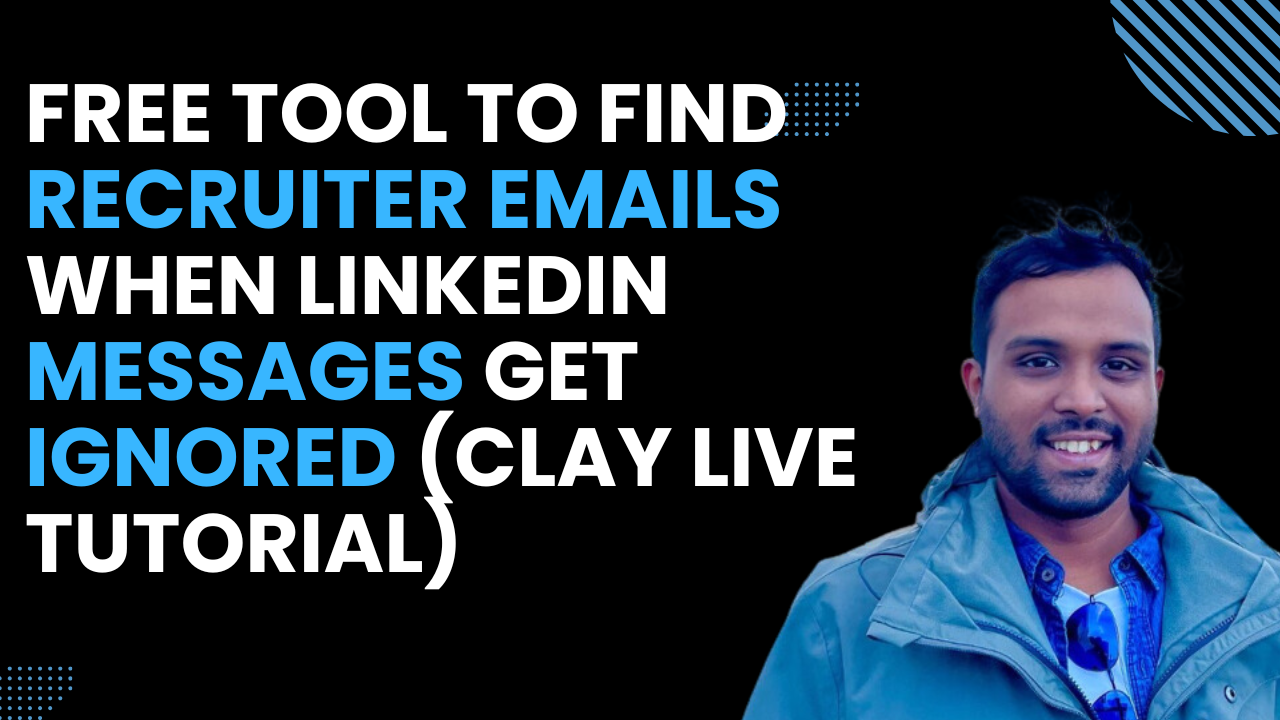
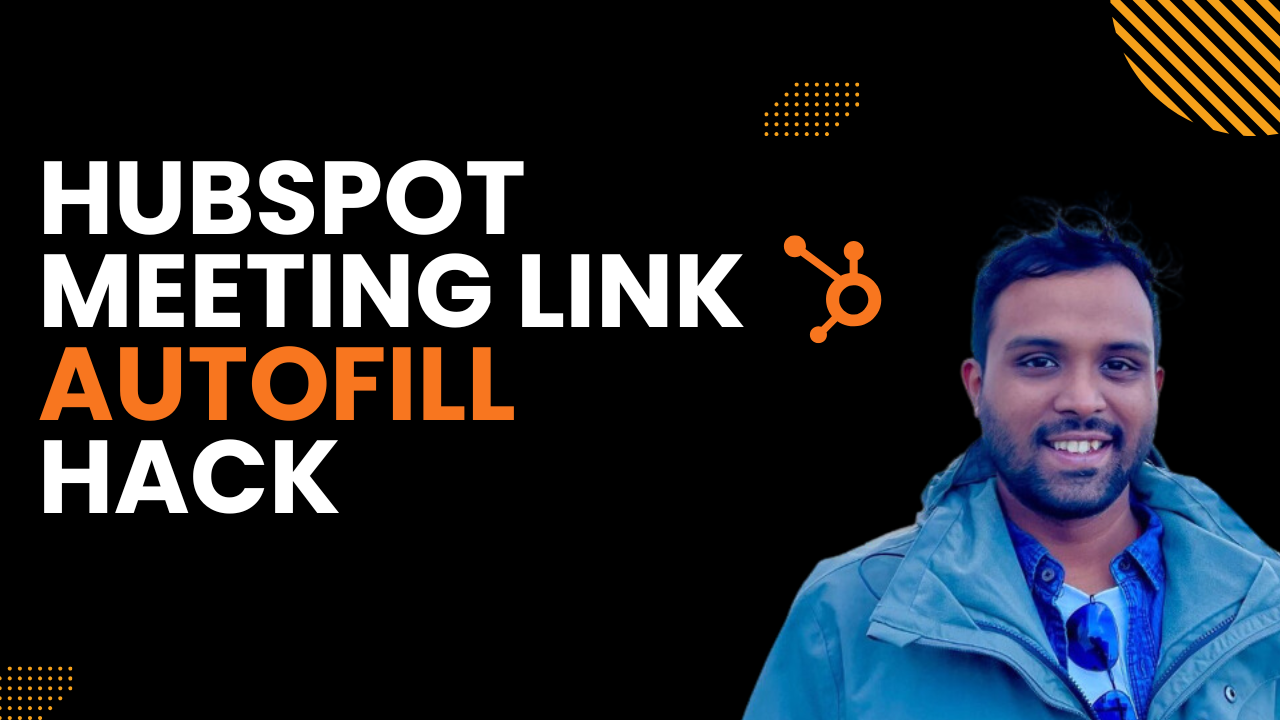
.png)