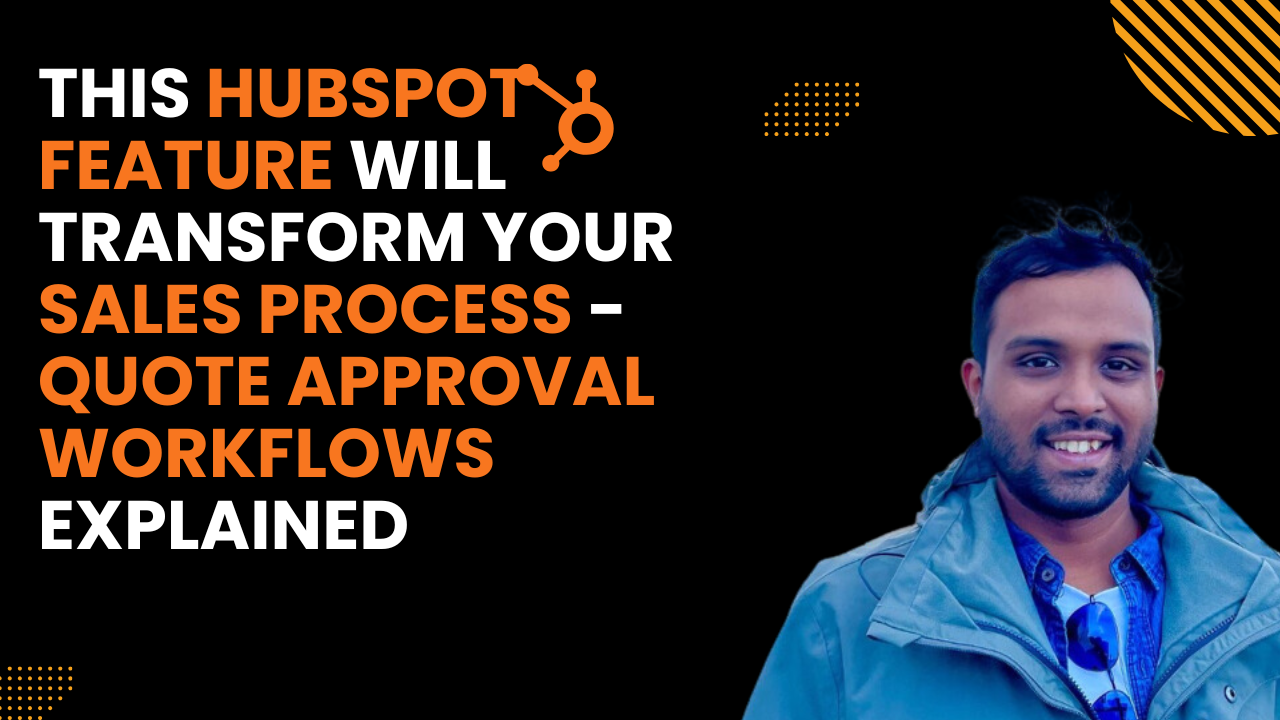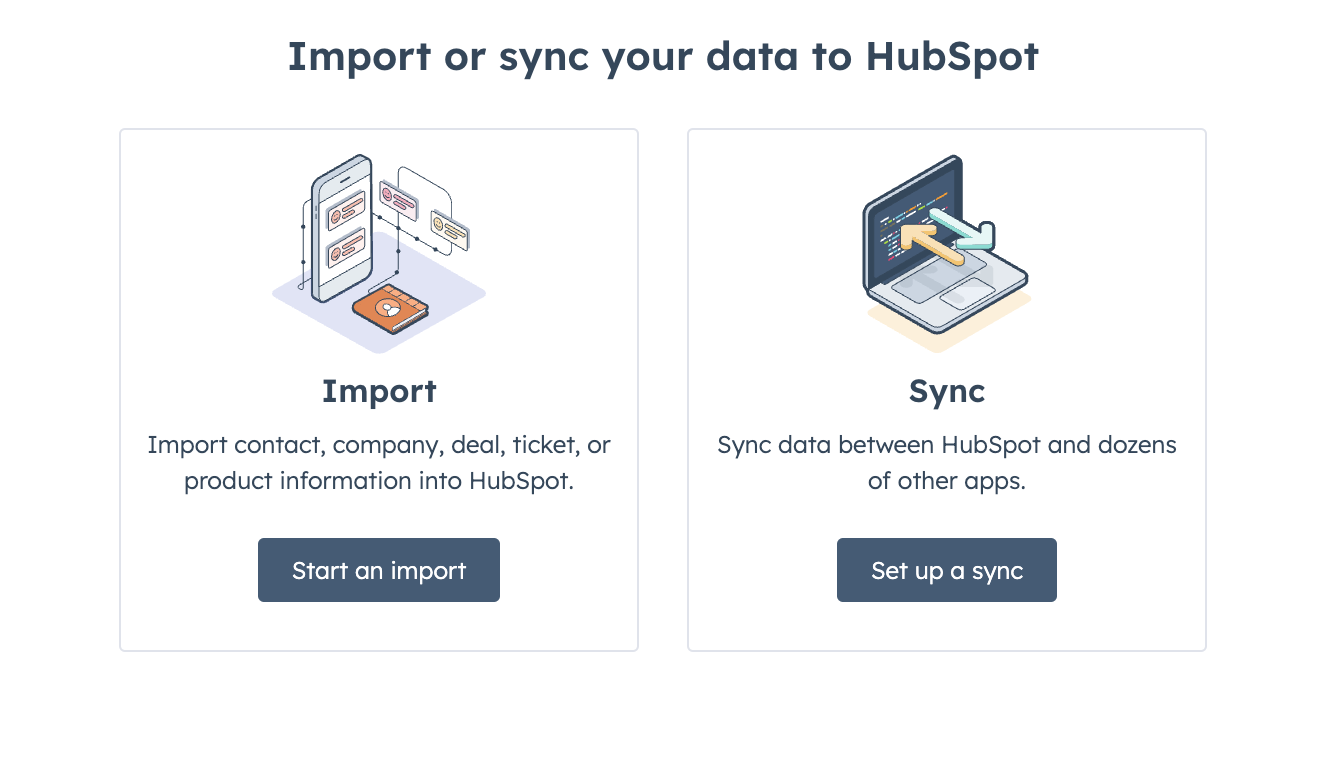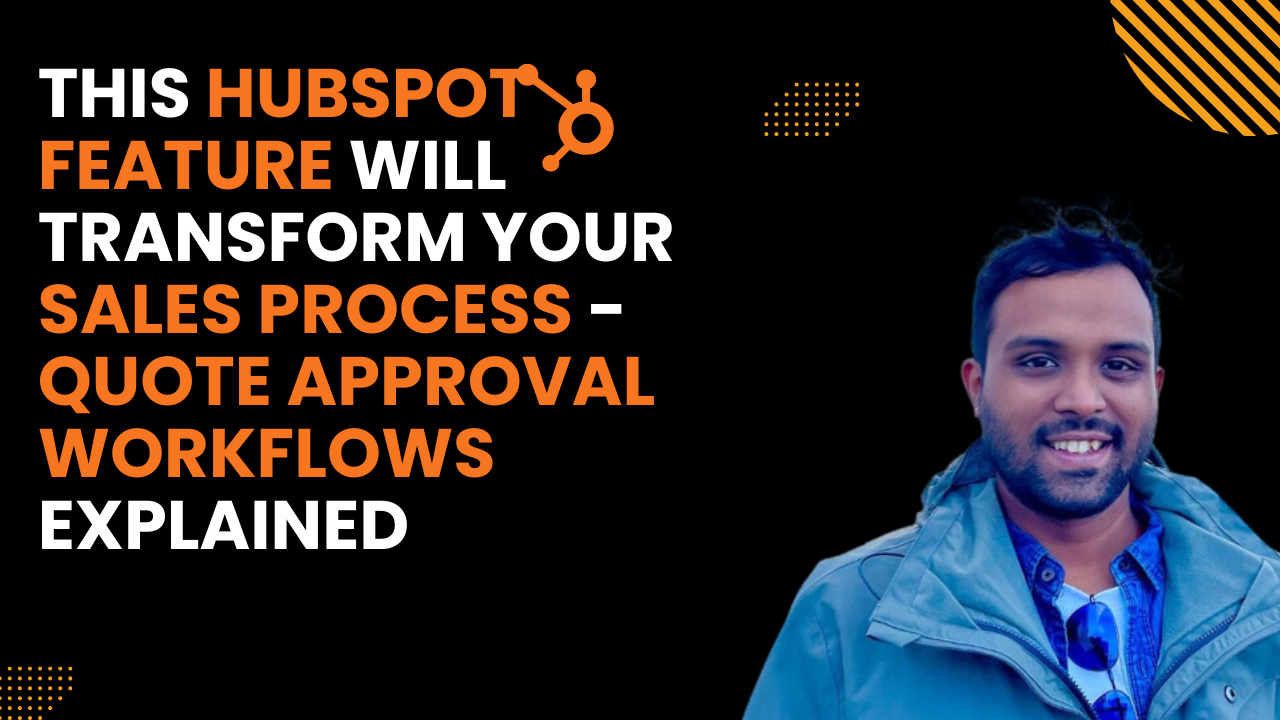Hey there! If you're using HubSpot forms to capture leads, you've probably noticed that not all form submissions are created equal. Some are genuine prospects, while others are spam, job inquiries, or completely irrelevant to your business.
Today, I'll show you how to set up an automated workflow that uses HubSpot's AI to identify and remove unwanted submissions, so only qualified leads make it to your sales team.
The Problem: Not All Form Fills Are Leads
When you're running a business and using HubSpot to track leads and prospects, the last thing you want is your CRM cluttered with job applications, spam, or irrelevant inquiries. These submissions waste your sales team's time and mess up your data quality.
The solution? Let HubSpot's AI do the heavy lifting for you.
Setting Up the Smart Filtering Workflow
Here's how to create a workflow that automatically analyzes and filters your form submissions:
Step 1: Create Your Workflow Trigger
Start by creating a new workflow in HubSpot. Set your trigger to "form submission" and select the specific form you want to monitor (like your "Schedule a Demo" page).
Step 2: Add the AI Analysis Step
This is where the magic happens. Click on the "+" to add a new action, then look for the AI option and select "Ask Breeze AI."
Note: This feature is currently in beta but will be live soon.
Step 3: Configure Your AI Prompt
In the Ask Breeze AI section, you'll need to prompt the AI on what to look for. Here's what I use:
"Analyze the [message token] and decide if it's a job inquiry message. If yes, return yes. If no, return no."
The AI will analyze the form submission content and give you a simple yes/no response.
Step 4: Create Branching Logic
After setting up the prompt, add a branching step based on the AI's response:
- Go to "Branching" and select "contact property"
- Choose "Action Output" (this captures the AI's response)
- Set up two branches: "Yes" (for job inquiries/spam) and "No" (for legitimate leads)
Step 5: Define Actions for Each Branch
- If "Yes" (unwanted submission): Delete the contact
- If "No" (legitimate lead): Assign a contact owner and route to your sales team
Testing Your Workflow
Before going live, always test your workflow. Use a contact that you know submitted a job inquiry or spam message. Run it through the workflow and check if the AI correctly identifies it and routes it to the right branch.
In my test, the AI successfully identified a job inquiry message, returned "Yes," and the contact was moved to the deletion branch. Perfect!
Why This Automation Is a Game-Changer
By setting up this automated filtering system, you're essentially creating a smart gatekeeper for your CRM. Here's what this gets you:
- Cleaner data: Only relevant contacts in your system
- Time savings: No more manual sorting through submissions
- Better lead quality: Sales team focuses on actual prospects
- Improved efficiency: Automated lead routing to the right people
The Bottom Line
This might seem like a small automation, but it's incredibly handy for keeping your HubSpot CRM clean and ensuring your sales reps only work on qualified leads. The best part? Once it's set up, it runs completely on autopilot.
HubSpot's AI capabilities are getting smarter, and this is just one example of how you can use them to streamline your marketing operations.
Need help setting up advanced HubSpot automations like this for your business? As a HubSpot and Marketing Operations specialist, I help companies optimize their lead management and get the most out of their marketing tech stack.
.png)